Guideご利用ガイド
◆はじめてご利用されるお客様へ For new customers
右上の「お問合せ(Contact Us)」フォームより弊社までお問合せ下さい。当サイトをご利用いただくためのIDとパスワードを発行いたします。
To create your account, please contact us by clicking above "Contact Us" button.
◆セレクターの方 To Select
商品を探す Search and browse for items
◆ご発注担当者の方 To Order
注文カートに商品を登録する Add items to the Shopping Cart
◆商品を探す Search and browse for items
以下の方法で、商品を確認いただくことができます。
You can search and browse for items by the following methods.
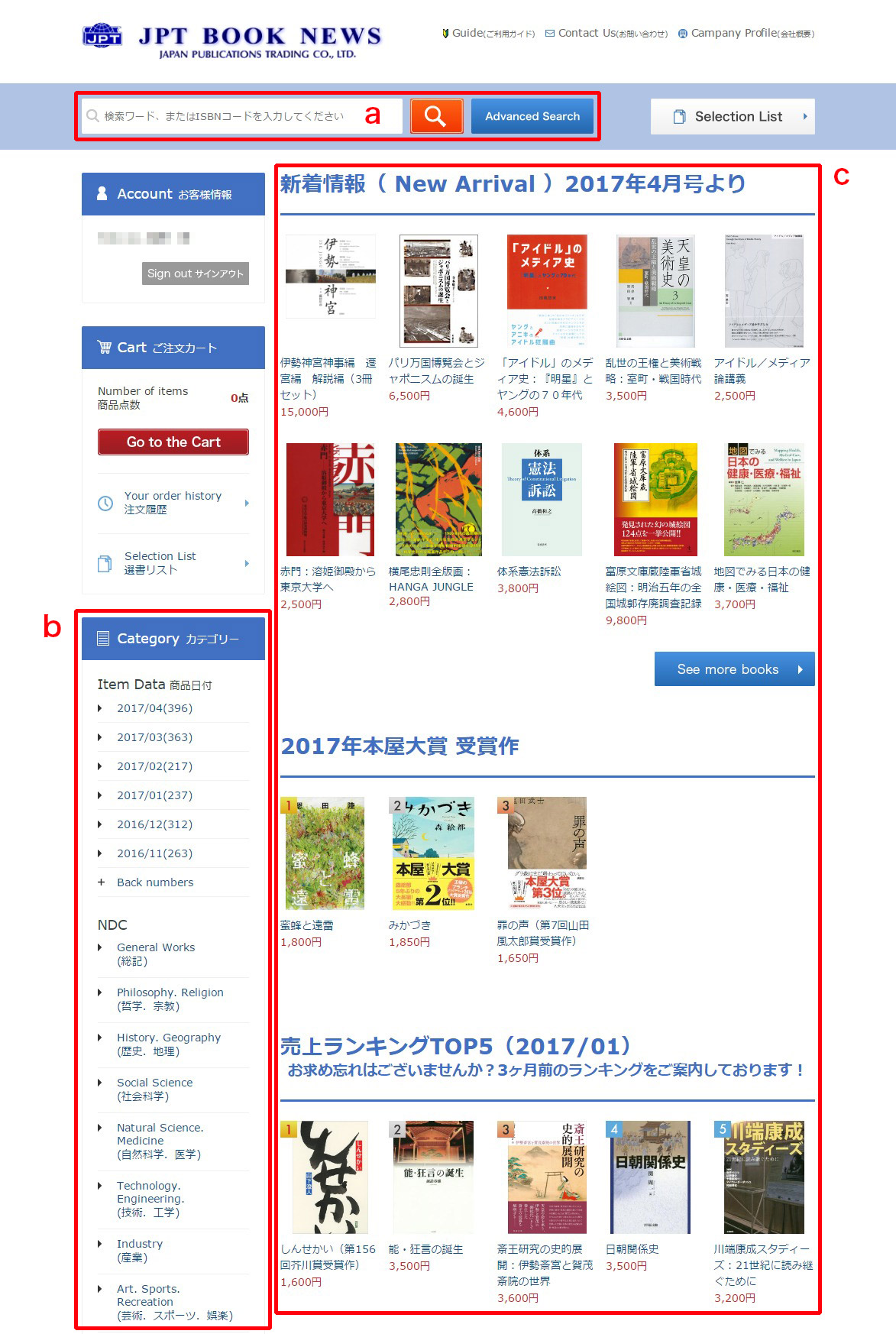
a. キーワード検索 Keyword Search
検索ボックスにキーワードを入力し、商品を検索することができます。
スペースで区切って複数のキーワードを指定することもできます。
検索対象は 書名・著者・出版社・ISBNコード・JPT REF(*)・分類(NDC)です。
(*)弊社独自のキーJPT REFにより、簡単に以下4つの分類に絞り込んで検索が可能です。
Advanced Searchをクリックすると、詳細検索が可能です。
JPT REFは、以下の4種類です。
Type your keyword in the search box and click search.
Multiple keywords are also valid if separated by a space.
Available keywords are title, author, publisher, ISBN, JPT REF(*) and NDC classification. (*)JPT REF is our unique keyword for easy to seach for the following:
・ JPTA = art catalog
・ JPTB = books for Japanese studies
・ JPTE = books in English
・ JPTL = law books
Advanced search is available by clicking Advanced Search button.
b. カテゴリー検索(サイドバー)Category Search (side bar)
サイト公開年月及びNDCごとに商品の一覧を表示します。
You can search the item by NDC or month.
c. トップページ(おすすめ商品・話題の商品)Top Page (offers and new arrivals)
トップページではJPTのおすすめ商品や話題の商品をご覧いただけます。商品名(もしくはサムネイル画像)をクリックすると、商品の詳細ページが開き、選書リストに加えることができます。
Our special offers are accessible on the top page. Click a title (or a thumbnail image) on the top page, and we will guide you to the book detail page. From there you can add it to the Selection List.
◆商品を選書する Select items
以下の方法で、商品を選書することができます。
You can add items to the Selection List by the following methods.
a. 検索結果から1件ずつ選書 Select items one by one from the search result
商品の検索結果ページで「Add Selection」ボタンをクリックすると、選書リストに商品が登録されます。
すでに選書されている商品は「Selection List」には追加できません。
Click the "Add Selection" button on the search result, and the item moves to the Selection List. Items that are already put in the selection list cannot be added to the selection list.
b. 検索結果から一括で選書 Select items collectively from the search result
商品の検索結果ページで各商品のチェックボックスにチェックを入れ、「Add Check Items to Selection」をクリックすると、 チェックが入っている商品を一括で選書することができます。
但し、一括での選書は、最大100点までです。100点を超えた商品のチェックは外れてしまいますので、再度チェックを入れてください。
すでに選書されている商品は、チェックボックスが表示されません。
「Check All Items」をクリックすると、表示されている商品のチェックをすべてオンにします。
「Uncheck All Items」をクリックすると、表示されている商品のチェックをすべてオフにします。
Place a check mark in the "Check" column on the search result and click the "Add Checked Items to Selection List" and all the checked items are moved to the Selection List. A maximum of 100 items are possible to be added to the Selection List with this button. Items that are already put in the Selection List cannot be added to the the Selection List. To check all the items on the page, click the "Check All Items" button. To uncheck all the items on the page, click the "Uncheck All Items" button.
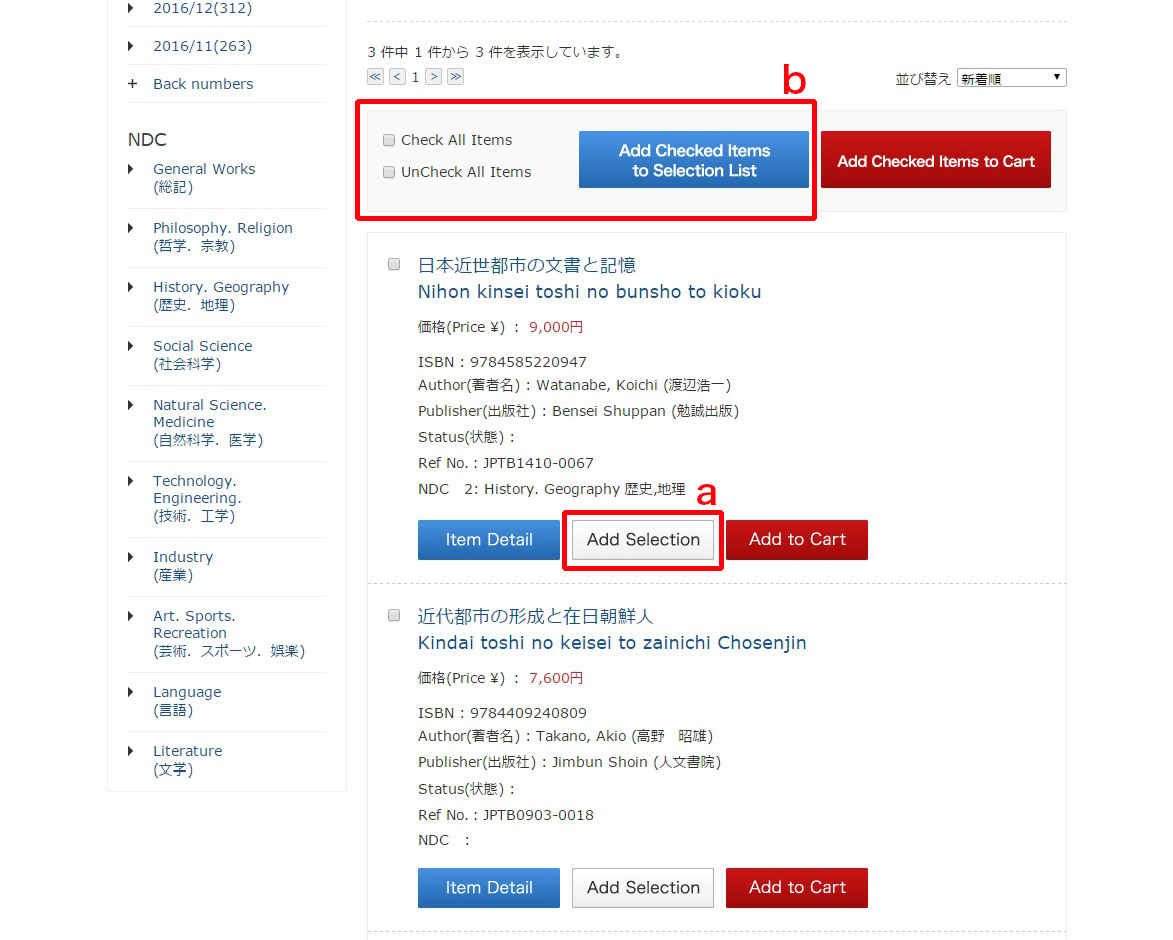
c. 商品詳細ページから選書 Select items from the book detail page
商品詳細ページで「Add Selection」ボタンをクリックすると、選書リストに商品が登録されます。
すでに選書されている商品は、「Selection List」には追加できません。
Click the "Add Selection" button on the book detail page, and the item moves to the Selection List. Items that are already put in the Selection List cannot be added to the Selection List.
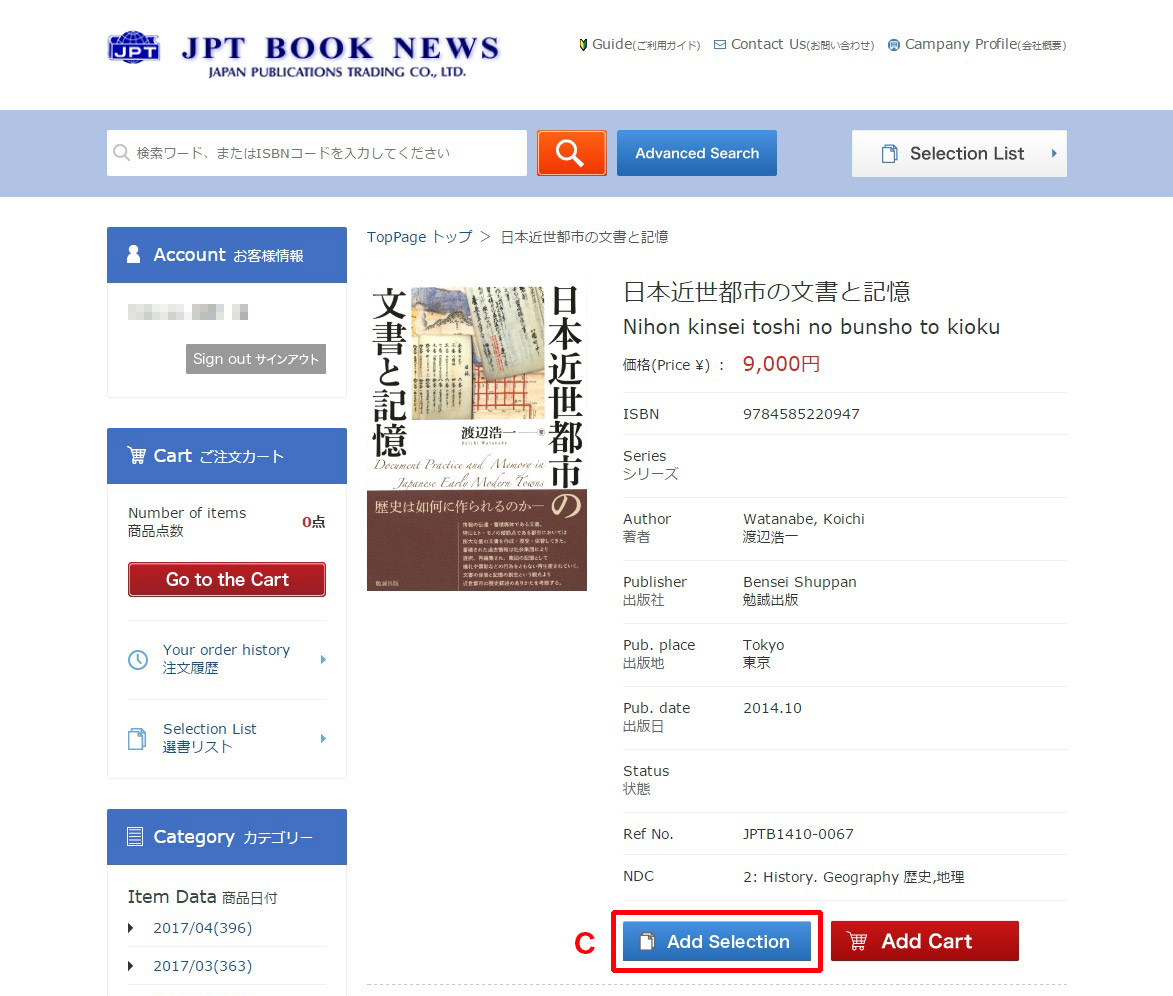
◆選書商品リスト(選書した商品の一覧)を確認する Review the Selection List
以下の方法で選書商品リストを表示することができます。
ヘッダーの「Selection List」ボタンをクリックすると、選書商品リストページを表示することができます。
You can review the Selection List in the following way. Click the "Selection List" button to display the selector page, where a link to the Selection List appears.
◆商品の選書を解除する Remove an item from your selection
以下の方法で商品の選書解除を行うことができます。
選書商品リストページで、選書を解除する商品の「Delete」ボタンをクリックすると、選書が解除されます。
You can remove an item from your selection in the following way. Click the "Delete" button on the Selection List, and the iteim will be removed from the Selection List.
◆注文カートに商品を登録する Add items to the Shopping Cart
以下の方法で注文カートに商品を登録することができます。
You can add items to the Shopping Cart by the following methods.
●検索結果から商品を登録する Add items from the search result
商品の検索結果ページで「Add Cart」ボタンをクリックすると、カートに商品が登録されます。
You can add the item to the shopping cart by clicking "Add Cart" button on the search result.
●選書リストから商品を登録する Add items from the Selection List
a. 選書リストから1件ずつ登録 Add items one by one from the Selection List
選書リストページで「Add Cart」ボタンをクリックするとカートに登録することができます。
Click the "Add Cart" button on the Selection List, and the item moves to the Shopping Cart.
b. 選書リストから一括で登録 Add items collectively from the Selection List
選書リストページで、各商品のチェックボックスにチェックを入れ、「Add Check Items to Cart」をクリックすると、 チェックが入っている商品を一括でカートに登録することができます。
なお、このボタンでの一括登録は、最大100件までです。
すでに発注されている商品は、選書リストページに表示されません。
「Check All Items」をクリックすると、表示されている商品のチェックをすべてオンにします。
「Uncheck All Items」をクリックすると、表示されている商品のチェックをすべてオフにします。
Place a check mark in the "Check" column on the Selection List and click the "Add Check Items to Cart", and all the checked items are moved to the Shopping Cart. A maximum of 100 items are processable with this button. The items already ordered do not appear in the Selection List. To check all the items on the page, click "Check All Items" button. To uncheck all the items on the page, click "Uncheck All Items" button.
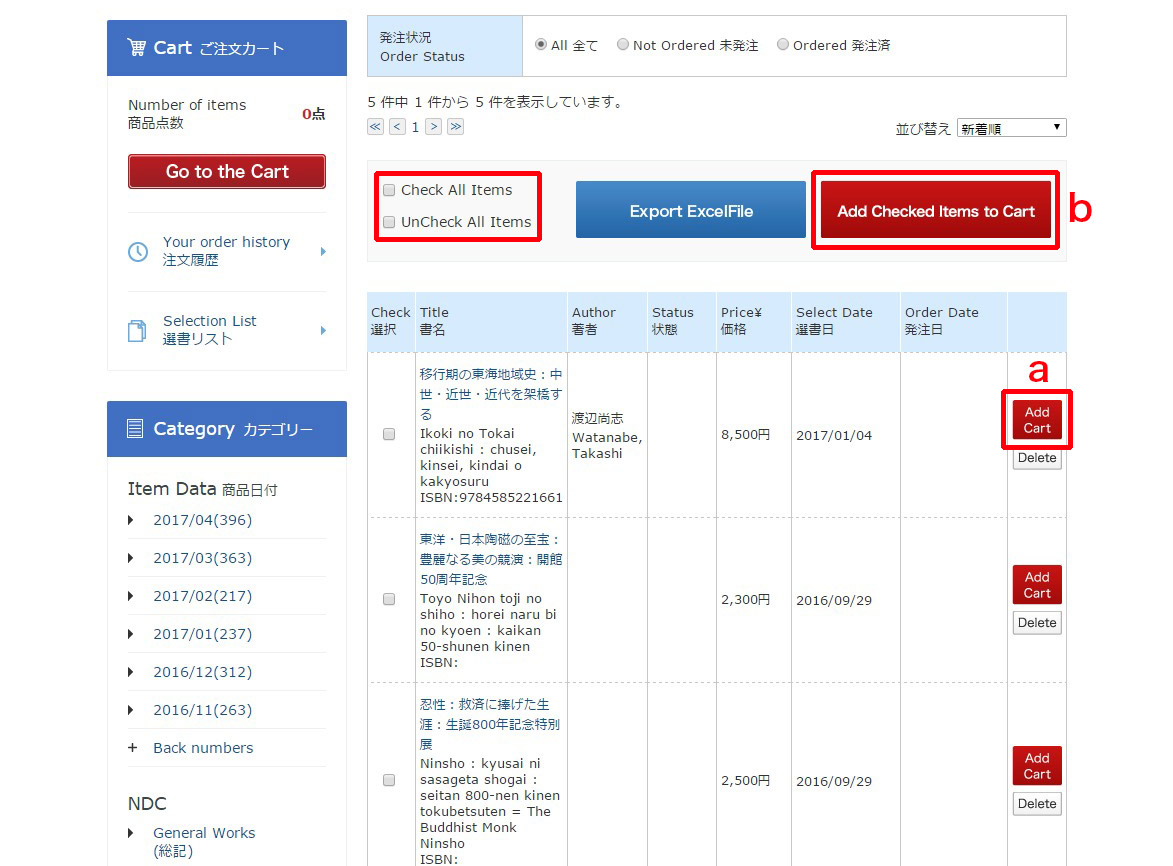
◆ご発注を確定させる Complete your orders
以下の方法で、カートの中にある商品をご注文いただけます。
You can proceed to checkout and complete your orders.
1. 注文カート Shopping Cart
サイドバーの「Go to the Cart」ボタンを押下するなどして注文カートページを開きます。
数量の変更が必要な場合はこの画面で指定してください。
また、内容をご確認いただき、不要な項目があれば削除してください。
問題がなければ、「To Next Step」ボタンを押下します。
Go to the Shopping Cart, which is always accessible from the "Go to the Cart" link in the side bar. Change the quantity as needed. To remove an item, click the "Delete" button. To proceed to the next step, click the "to Next Step" button.
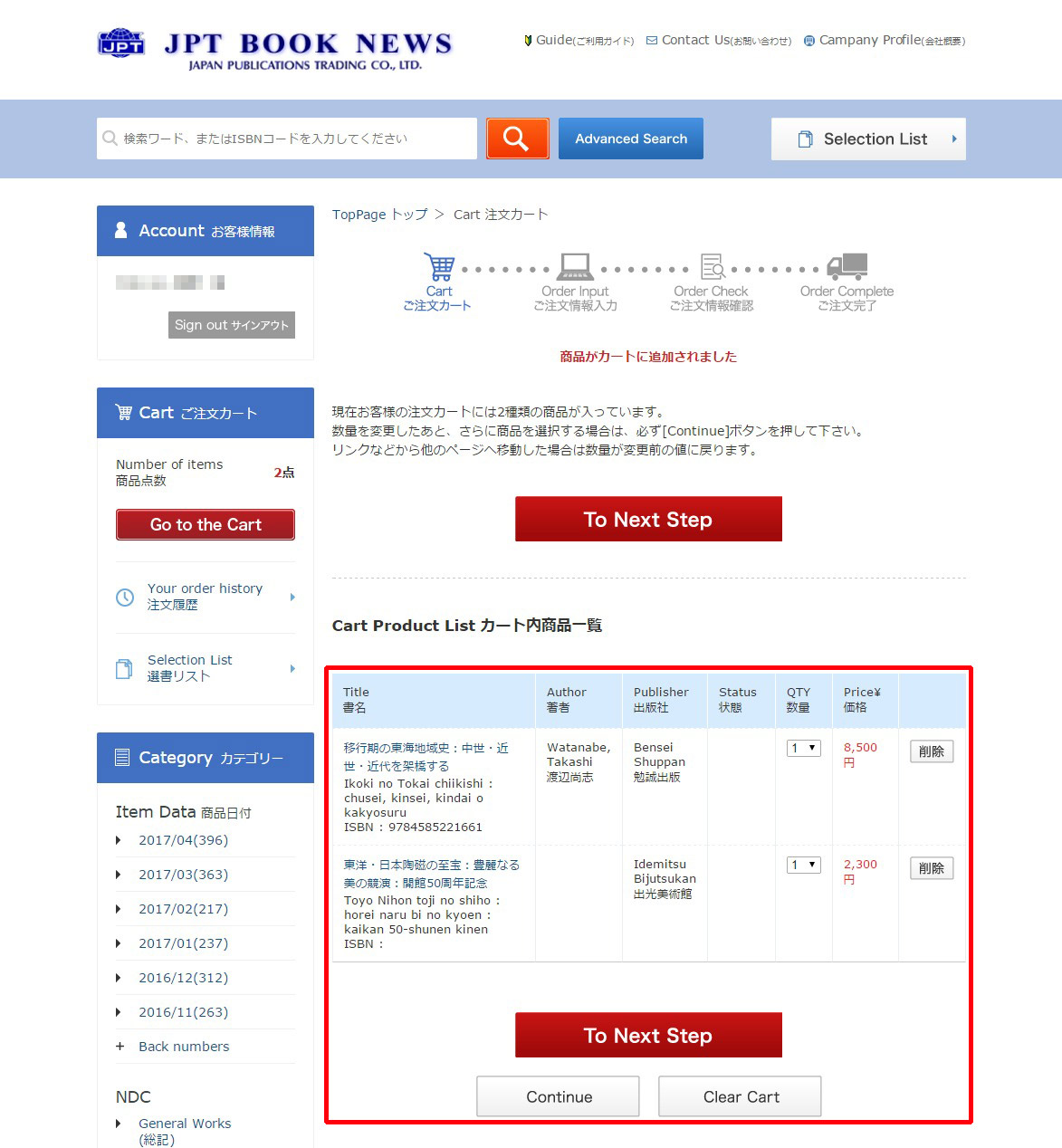
2. ご注文情報入力 Ordering Information
必要に応じてオーダーナンバー等の各項目を入力してください。
こちらでご入力いただいた内容はご発注後に注文履歴ページからご確認いただけます。
入力が完了したら、「Confirm」を押下します。
次画面で「Complete」ボタンを押すと、注文が確定します。
Input information (purchase ordernumber etc...) as needed. This ordering information will be available later from the Order History. Click the "Confirm" button when you are ready to make a purchase. Then, to complete your order, click the "Complete" button.